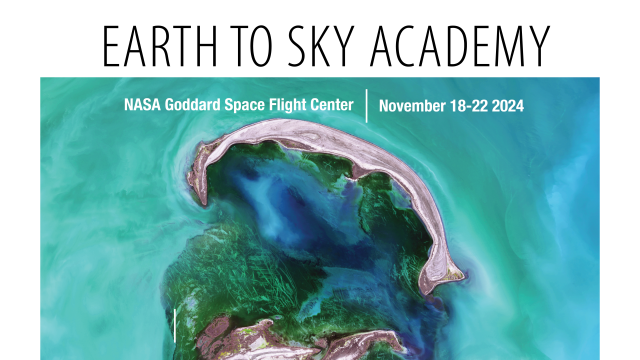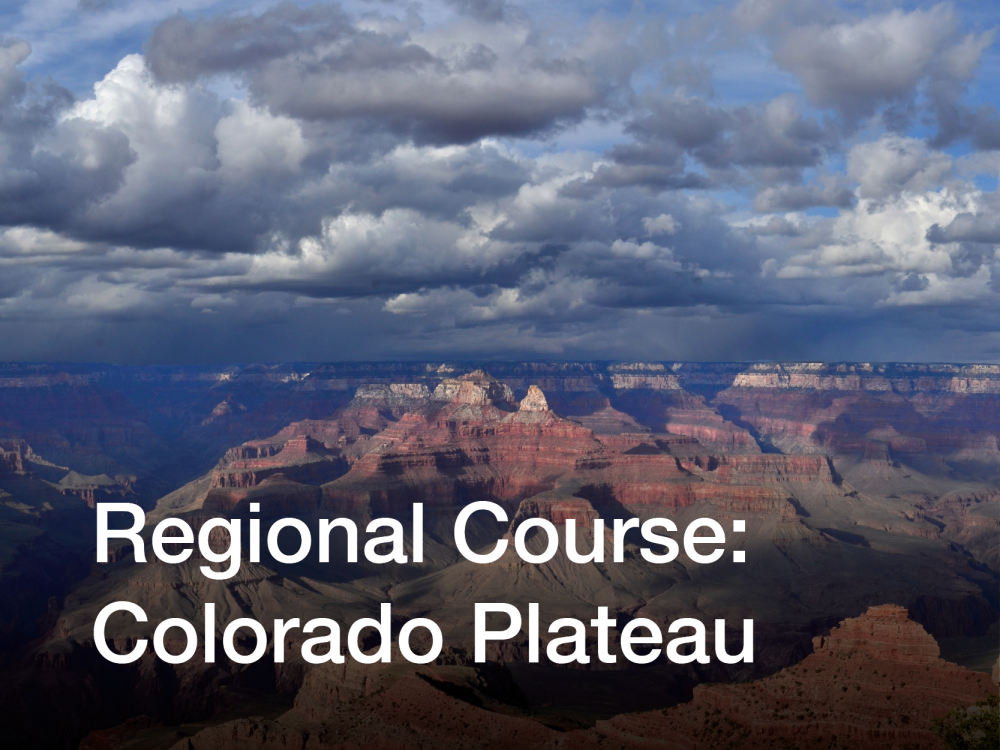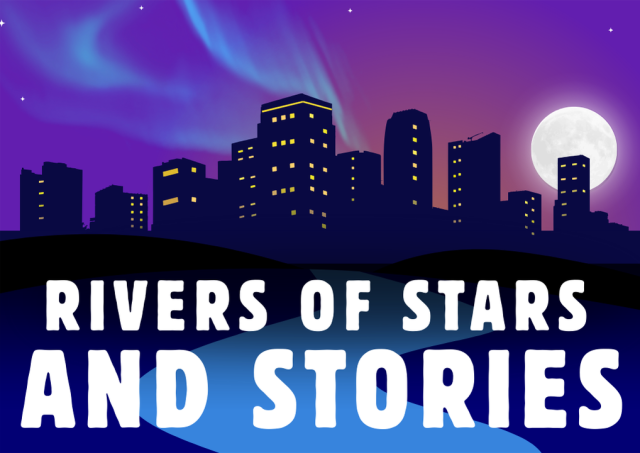- Details
We know the challenges that in-person professional development poses. Time away from your post, expense and budgetary considerations, and of course the impact of air travel on our environment. To help mitigate these issues we are excited to announce the next chapter in our Earth to Sky story: virtual courses! This is a professional development opportunity for place-based interpreters and informal educators.
Join us this July and August for the 2024 Earth to Sky Virtual Course: The Pilot.
What is an Earth to Sky Course?
Our workshops provide you with a fantastic opportunity to connect with NASA climate science, scientists, and data and then synthesize this information with cutting edge climate change communication strategies.
Participants will be challenged to work on their own for two hours each week, and engage in some preassigned and also self-determined tasks. As with every Earth to Sky Course we will include the development of what we call the “Authentic Task” where participants develop an action plan for a product that they will implement at their home site.
We ask that you bring your own experience, expertise, and climate story with you. What have you done in the past that worked, that didn’t and what opportunities have you taken and missed? An Earth to Sky course nurtures the robust sharing of ideas, experiences, and aspirations for climate change communication. We invite all of our participants to participate fully in the course and our community of practice.
Details:
- This course will meet on Tuesday and Thursday each week for two hours each day.
- This course will be completed over four weeks.
- In addition to the two hour online meetings on Tuesday and Thursday each week, this course will require two additional hours of asynchronous work that we suggest participants complete on the Wednesday between weekly meetings.
- Each session starts at 1:00pm EST.
- Registration is free.
Schedule: 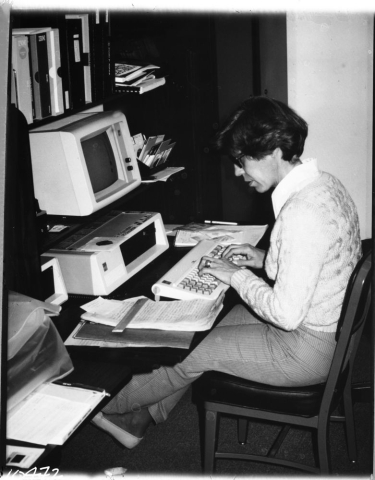 Photo Credit: National Park Service
Photo Credit: National Park Service
- Week one: July 23rd - 25th.
- Week two: July 30th - August 1st.
- Week three: August 6th - 8th.
- Week four: August 13th - 15th.
If you have always wanted to join an Earth to Sky course but have been hampered by the in-person nature of those past events then this might be for you!
Mark your calendars now and join our community to be notified when registration opens! We hope to see you online soon!
As this is our first virtual offering since the pandemic, space is limited as we try this new format out.
- Details
 ETS New Mexico Course, 2023It’s been said that every map contains a story and every good story includes a map. Whether you use Apple Maps, Google Maps, MapQuest, or a good old-fashioned paper map, we can all agree that we’d be lost without them. But maps can do much more than just help you get from point A to point B. Maps can be powerful interpretive programming tools, and NASA makes some incredible maps!
ETS New Mexico Course, 2023It’s been said that every map contains a story and every good story includes a map. Whether you use Apple Maps, Google Maps, MapQuest, or a good old-fashioned paper map, we can all agree that we’d be lost without them. But maps can do much more than just help you get from point A to point B. Maps can be powerful interpretive programming tools, and NASA makes some incredible maps!
At Earth to Sky, we use maps to connect the wonder of science with the power of place. Recently, our intern Brigitte created this brand-new guide to making natural-color maps from NASA’s Landsat Mission images. Follow the steps below to create your own map or watch the tutorial from our Science in Your Pocket webinar on May 16th, 2025 “A View from Space: Making Your Own Landsat Map”!
Software
For this tutorial, you will need Adobe Photoshop. If you or your organization have a license to Photoshop, this is the tutorial for you!
If you do not have access to Photoshop, feel free to check out the other version of this tutorial that uses free, open-source softwares QGIS and GIMP.
Step 1: Downloading the Data
This tutorial will retrieve Landsat data from USGS Earth Explorer. First, you will need to make a free profile and set up your account. After making sure you are logged in, follow “Part 1: Downloading the Data” from NASA Landsat’s Creating a Landsat Image tutorial. In Step 7, after clicking “Product Options,” you can select which individual files rather than the entire package. For natural-color, we want bandcombo B2 (blue) B3, (green), and B4 (red). The files are all GeoTiffs (Tagged Image File Format), which means they include georeferencing data.
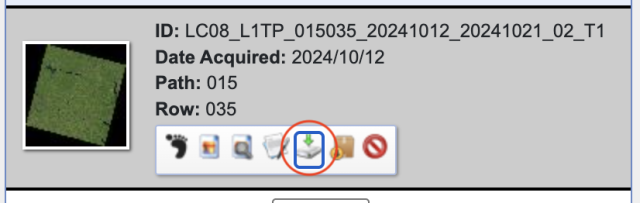
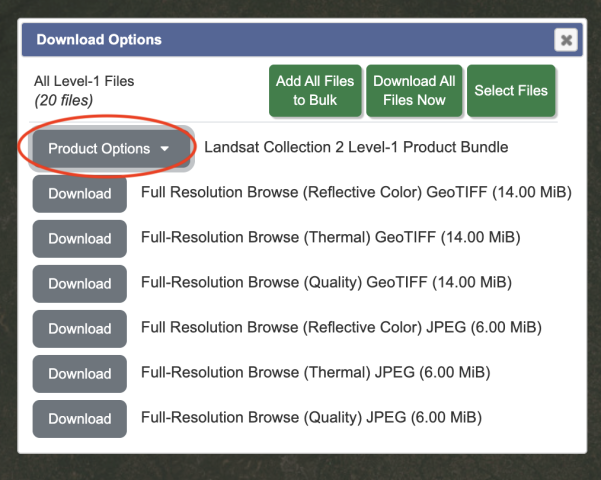

Step 2: Merging Channels
- Open Adobe Photoshop
- You will now combine bandcombos for each individual image set. Choose one data set to start with.
- File, Open, select your B2, B3, and B4 files from the correct folder. Three tabs should be open in the Photoshop window. They will all be in greyscale and will look quite dark.
- File, Open, select the files ending with B2.TIF, B3.TIF, and B4.TIF files from the correct folder. (On a Mac, hold the command button to select multiple files. On a PC, use the control button.) Three tabs should be open in the Photoshop window. They will all be in greyscale and will look quite dark.
- While looking at one image (does not matter which of the three), click “Channels” in the lower right module, or use the Window menu to select “Channels.” There will only be one channel labeled “Grey” so far. Now click the hamburger icon (horizontal lines) to the right of the Channels tab. Select “Merge Channels.”
- A pop-up will appear. Change the mode from “Multichannel” to “RGB Color” and leave “Channels: 3.” Select “OK”
- Now you will assign each of the three images to a color band. For making a natural-color mosaic with Landsat 8/9 images, the bands 2, 3, and 4 correspond to colors Blue, Green, and Red respectively. See above for more detailed background on this. Click the dropdown next to “Red” and select the B4 file. Select the B3 file for blue and the B2 file for red. Click “OK”
- The pop-up will disappear and you will be left with just one tab of one combined image. Save this as a tif, naming it after the image set (or path/row, date, etc.) and RGB (ex. “set1_rgb.tif” or “12_31_rgb.tif”)
Repeat this for each set of images you downloaded.
Step 3: Mosaicking
In Photoshop, we will now merge the RGB files into one larger mosaic. Under “File” and “Automate” select the “Photomerge” button. Select “Browse” to choose the RGB files from the previous step (i.e. one file for each image set you chose). Leave “Blend Images Together” selected and Layout as “Auto”. Click “OK” and watch the magic happen!
When the process is complete, you will be left with a mosaic of all your images. However, it will still look very dark. You will fix that next.
Step 4: Adjusting Color
Follow “Part 2: Natural-color Image” from the Creating a Landsat Image tutorial. Ignore Step 1 as you’ve already done that!
Step 5: Crop & Add Annotations
Time to finalize your map! Crop to your desired rectangular size.
Annotations you may want to include:
- Name of your region
- Observing satellite (Landsat 8/9)
- Data acquisition date
- North arrow
- Scale bar
- Landsat 8/9 data in bands 2, 3, and 4 have a scale of 1 pixel = 30 meters. Scale this up as you see fit for the scope of your region. For instance, you might look at the scale bar of your region in Google Maps and decide that 10 miles would be a good scale bar. Thus you need a scale bar 536 pixels long (convert 10 miles to meters, then divide by 30). Create a new layer and label it “Scale Bar.” Use the Rectangular Marquee tool to draw a box of any size. Under the Select menu, select “Transform Selection.” In the options area that will appear at the top of the screen, unselect the chain-link between the W (width) and H (height) fields so that you can change each dimension of your box independently. Then enter “536 px” in the W field, and “30 px” in the H field. Select the check mark at right to finalize the changes to your rectangular box. Next, set the foreground color to white, and use the Paint Bucket tool to fill your rectangular selection with white. Use the Move tool to drag your scale bar to the lower right corner. Use the Horizontal Type tool to label your scale bar “10 mi”.
- Try to place your scale bar and labels over areas of your map that have less texture to make them more readable. If that’s not possible, you can add a translucent gray box behind the labels to make them stand out better.
Here's an example!
Made by Brigitte Montminy
Brigitte Montminy was a Climate Interpretation Intern working with Earth to Sky from August 2024 to May 2025. With a Bachelor’s degree in Astrophysics and a Master’s degree in Climate & Society from the Columbia Climate School, she is a science nerd with a specific love for maps. From mapping Jupiter’s polar clouds to Earth’s beauties, Brigitte is a fan of all types of maps. She is also currently working as a Climate Media Specialist at The YEARS Project, putting out a weekly newsletter and action toolkit.
Resources:
-
Earth to Sky Images | Landsat Science → collection of Landsat mosaics made for ETS
-
Creating a Landsat Image Using Photoshop w/ Mike Taylor | ETS Webinar (must be signed in)
-
Storytelling with Satellites - Landsat - Hawaiʻi Island w/ Ginger Butcher | ETS Webinar (must be signed in)
-
Creating a Landsat Image | NASA Landsat Science → great tutorial showing how to make a natural- or false-color Landsat image (note: not for mosaics)
-
Landsat Case Studies 2018 | NASA Landsat Science → learn about some of these tangible benefits of Landsat
-
Band Combination Interactive | NASA Landsat Science → online tool to visualize different Landsat band combinations using five different bands: blue, green, red, near-infrared, and short-wave infrared
-
What are the band designations for the Landsat satellites? | U.S. Geological Survey
-
What is the naming convention for Landsat Collections Level-1 scenes? | U.S. Geological Survey
- Landsat 8 Swath Animation | U.S. Geological Survey
- Details
NASA’s Earth to Sky Idaho Presents:
ADAPT! A Climate Action Workshop for Educators
October 22–24, 2025 | Boise, Idaho
The NASA Earth to Sky Idaho team is hosting its fourth annual climate education workshop—and this year, we’re focusing fully on climate action. Based on feedback from past participants, we’ve designed a hands-on, place-based experience to help educators bring local climate solutions into their teaching.
Over three days, participants will engage in a mix of site visits, pedagogy sessions, and interactive presentations with NASA scientists, local experts, and community leaders. We’ll explore Idaho-specific climate actions grounded in the realities of energy, land use, water, and transportation—using Boise as our living classroom. While site visits will be local, the ideas and strategies are adaptable statewide. Educators from all regions of Idaho are encouraged to apply.
- This free course is hosted by Earth to Sky Idaho in collaboration with NASA, the National Park Service, and the US Fish and Wildlife Service.
- No tuition fee.
- Travel and lodging support available.
What’s Expected
- This workshop will require 4 hours of pre-work which will go toward your 2 PD credits .
- Participants will design a lesson or program that culminates in their audience creating a climate action plan. We’ll provide a flexible template and support you in adapting it to your setting.
- We ask that you join us for all three days of in-person time. The workshop is from 9:00-4:30.
What’s Included
- Funding support to offset the cost of attendance, with stipends for eligible educators. Details collected through the application.
- 2 free PD credits through NNU, BSU, or UofI.
- Food during the workshop.
Who Should Apply?
We’re looking for formal and informal educators and communicators who want to bring climate action to their audiences. Whether you work in a classroom, museum, park, nonprofit, or 4-H club, this workshop is designed to meet you where you are.
Interested in applying? Please complete the application by Wednesday, September 10th.
Download our course flyer here.
Questions? Email our program coordinators at This email address is being protected from spambots. You need JavaScript enabled to view it.
- Details
Applications Now Closed
The Earth to Sky Academy is a tuition-free course for interpreters, informal educators, and science communicators interested in creating and nurturing regional communities of practice focused on improving climate science communication.
- When: November 18–22, 2024
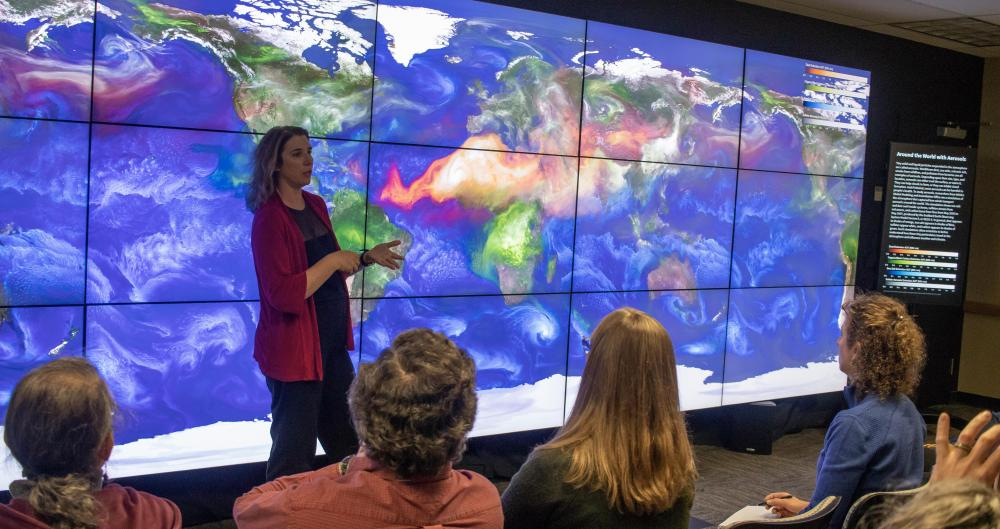
- Where: NASA Goddard Space Flight Center (Greenbelt, MD)
- Team Applications closed May 24, 2024
- Next Academy in 2025
The Earth to Sky Academy is intended for teams of experienced informal educators and climate communication leaders who have a strong commitment to furthering climate literacy within their respective regions.
The purpose of the Academy is to train Regional Leaders who will conduct regional Earth to Sky (ETS) courses and nurture their own Earth to Sky Regional Community of Practice. Academy content is based on over 20 years of experience and extensive evaluation of the ETS model. Participants will be supported every step of the way, before, during, and after the course.
For the first time, existing teams may re-apply to attend the Academy. This may be desirable if the team has significant turnover or new goals which could be catalyzed by returning to the Academy.
- Details
 ETS New Mexico Course, 2023It’s been said that every map contains a story and every good story includes a map. Whether you use Apple Maps, Google Maps, MapQuest, or a good old-fashioned paper map, we can all agree that we’d be lost without them. But maps can do much more than just help you get from point A to point B. Maps can be powerful interpretive programming tools, and NASA makes some incredible maps!
ETS New Mexico Course, 2023It’s been said that every map contains a story and every good story includes a map. Whether you use Apple Maps, Google Maps, MapQuest, or a good old-fashioned paper map, we can all agree that we’d be lost without them. But maps can do much more than just help you get from point A to point B. Maps can be powerful interpretive programming tools, and NASA makes some incredible maps!
At Earth to Sky, we use maps to connect the wonder of science with the power of place. Recently, our intern Brigitte created this brand-new guide to making natural-color maps from NASA’s Landsat Mission images. Follow the steps below to create your own map or watch the tutorial from our Science in Your Pocket webinar on May 16th, 2025 “A View from Space: Making Your Own Landsat Map”!
Software
For this tutorial, you will need two free open-source softwares: Quantum Geographic Information System (QGIS) and GNU Image Manipulation Program (GIMP).
If you or your organization have a license to Photoshop, you can try the Photoshop version of the tutorial.
Workflow
Follow the 5 steps below to create a map of your own. This process will take around 2 hours the first time.
Step 1: Downloading the Data
This tutorial will retrieve Landsat data from USGS Earth Explorer. First, you will need to make a free profile and set up your account. After making sure you are logged in, follow “Part 1: Downloading the Data” from NASA Landsat’s Creating a Landsat Image tutorial. In Step 7, after clicking “Product Options,” you can select which individual files rather than the entire package. For natural-color, we want bandcombo B2 (blue) B3, (green), and B4 (red). The files are all GeoTiffs (Tagged Image File Format), which means they include georeferencing data.
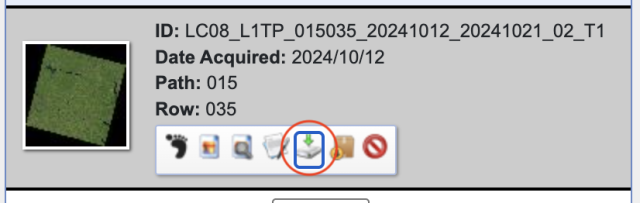
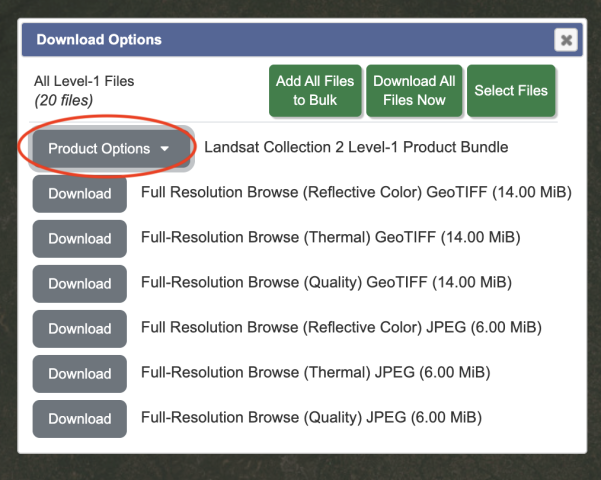

Step 2: Mosaicking – QGIS
- Open QGIS
- “New Project” (icon at upper left)
- The goal of this step is to make three mosaics, one for each color. You will do the following steps three times (once for B2, once for B3, once for B4).
-
- “Layer” → “Add Layer” → “Add Raster Layer…” → Next to “Raster dataset(s)”, click the “Browser” icon. → select all images (of one bandcombo, i.e. select all B2 tiff) → Click “Add” then once they pop up in the background you may click “Close”
-
- You can reorder the layers front to back by dragging them up or down in the lower left “Layer” panel. If one image has clouds or the seam is very visible, etc. you may be able to cover it up with another image
- Double click each file name (in the lower left “Layer” panel) and set “Contrast Enhancement” to “No Enhancement” then click “OK.”
-
- To get the entire image centered, click “View” → “Zoom Full”. This will ensure all the images are aligned when we open them later on.
- “Project” → “Import/Export” → “Export Map to Image” → set “Resolution” to 500 dpi → “Save” → name the file (ex. B2), select the location, and select .tif
- The resolution depends on your map area, computer storage capacity, and desired outcome. Feel free to mess around with the resolution a bit.
Now, you should have three mosaics saved as .tif files, one for each bandcombo (B4, B3, B2).
NOTE: QGIS may save xml files into your folder for each individual file. You can ignore these.
Step 3: Merging Channels – GIMP
The goal of this step is to combine the three mosaics you just made into one mosaic that is RGB.
- Open GIMP
- “File” → “Open” → select your B2, B3, and B4 mosaics → “Open” → wait for all three images to load, this may take a moment and there may be other windows to pop up, but they should automatically close)
- At the top area, you should see three tabs (one for each of your mosaics). One by one, go to each image (by clicking on it in the tabs) and click “Image” → “Mode” → “Grayscale”. Make sure you do this for all three.
- Now combine the three mosaics into one full-color mosaic.“Colors” → “Components” → “Compose” and wait for a smaller window to pop up.
- Assign each bandcombo mosaic to the color using the dropdown buttons (red is B4, green is B3, blue is B2) → “OK”
Wait for a new file to open (it will still look all black, should not be bright colors yet)
Step 4: Adjusting Color – GIMP
The goal of this step is to adjust the contrast and colors to create our full natural-color map.
- “Colors” → “Levels…” → The window that pops up will have a graph for the input levels, we want to manually adjust the input level high and lows (light and dark) by moving the arrows right below the “Input Levels” graph (see images below). The goal is to lie on either end of the spikes on the histogram. Mess around with these levels until the contrast on your map allows you to see more details → “OK”
- “Colors” → “Curves…” → A small window will pop up that will allow you to manually adjust rgb curves and the total curve. Adjust the first point of each curve to sit between the start of the graph and the first major histogram spike. You can toggle between each color (red, green, blue, total) with the dropdown menu next to “Channel”. On the “Value” channel, add a point to the histogram to smoothen out the colors by clicking on the histogram. You can move this point up and down to adjust the brightness. Again, mess around with these graphs until you are happy with how your map looks.
- File → Save → this will save your work as a xcf file format
- File → Export → you may choose to save it as a png, jpg, etc.
Step 5: Crop & Add Annotations
Time to finalize your map!
Cropping: select the crop icon in the upper left hand toolkit, then click and drag on your map where you want to crop
Annotations you may want to include:
- Name of your region
- Observing satellite (Landsat 8/9)
- Data acquisition date
- North arrow
- Scale bar
Here's an example!
Made by Brigitte Montminy

Brigitte Montminy was a Climate Interpretation Intern working with Earth to Sky from August 2024 to May 2025. With a Bachelor’s degree in Astrophysics and a Master’s degree in Climate & Society from the Columbia Climate School, she is a science nerd with a specific love for maps. From mapping Jupiter’s polar clouds to Earth’s beauties, Brigitte is a fan of all types of maps. She is also currently working as a Climate Media Specialist at The YEARS Project, putting out a weekly newsletter and action toolkit.
Resources:
-
Earth to Sky Images | Landsat Science → collection of Landsat mosaics made for ETS
-
Creating a Landsat Image Using Photoshop w/ Mike Taylor | ETS Webinar (must be signed in)
-
Storytelling with Satellites - Landsat - Hawaiʻi Island w/ Ginger Butcher | ETS Webinar (must be signed in)
-
Creating a Landsat Image | NASA Landsat Science → great tutorial showing how to make a natural- or false-color Landsat image (note: not for mosaics)
-
Landsat Case Studies 2018 | NASA Landsat Science → learn about some of these tangible benefits of Landsat
-
Band Combination Interactive | NASA Landsat Science → online tool to visualize different Landsat band combinations using five different bands: blue, green, red, near-infrared, and short-wave infrared
-
What are the band designations for the Landsat satellites? | U.S. Geological Survey
-
What is the naming convention for Landsat Collections Level-1 scenes? | U.S. Geological Survey
- Landsat 8 Swath Animation | U.S. Geological Survey
- Details
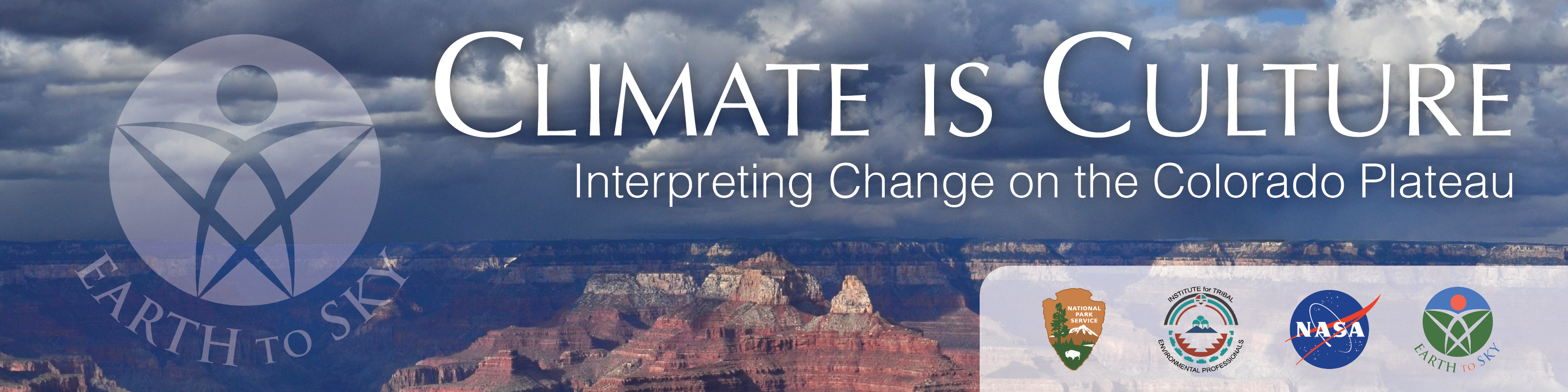
In a decade of rising fires and falling water lines on the Colorado Plateau, interpreters, informal educators, and Tribal professionals are the front lines of communicating climate science and engaging the public in ways that inspire action and hope. This course is designed to deepen participants' understanding of climate science and expand their climate communication and interpretation skills.
 The Horace Albright Training Center at Grand Canyon National Park.
The Horace Albright Training Center at Grand Canyon National Park.
|
- Details
Tuesday, August 5th-Thursday, August 7th, 2025
Minnesota Valley National Wildlife Refuge
Please Save-the-Date for an upcoming Earth to Sky night sky and space science professional development opportunity for interpreters, communicators, and non-formal educators in the Upper Midwest!
This course is hosted by Earth to Sky (ETS), funded by NASA, and offered in collaboration with the National Park Service and the US Fish and Wildlife Service. Interested in collaborating with the planning team for this course? Please contact Brandi Stewart, ETS Space Science Coordinator, at the contact information below.
About the Course
Join us for a three day workshop tailored for those who want to share the night sky with their audience. This collaborative training will provide nonformal educators and interpreters with tools, resources, and connections to enhance night sky programs. This course is ideal for beginners and seasoned night sky communicators, whether you’re just starting to facilitate stargazing programs or looking to enhance your astronomy interpretation skills. Participants will explore methods for effective space science programming while integrating regional perspectives to deepen audience connection to the night skies.
Through hands-on activities, expert presentations, and collaborative sessions, participants will gain confidence in orienting visitors to the night sky, techniques for astronomy programming without specialized equipment, and strategies for engaging all audiences in urban and rural settings.
You’ll become part of the growing Earth to Sky community of practice of over 2200 communicators and scientists from a variety of organizations that integrate NASA science into their place-based programming. Most importantly, you’ll gain practical resources for your interpretive toolbox and an actionable plan for creating memorable experiences under the stars for your visitors.
Resource Fair Opportunity
During this workshop, we will host a resource fair for participants to engage one-on-one with local resources to enhance their night sky programming. We are looking for organizations that can speak to nocturnal wildlife, dark sky initiatives, light pollution, astronomical photography, amateur telescope hosts, citizen science, or creative arts. Participants are also encouraged to be presenters at the resource fair! If you are interested in learning more, please contact Brandi Stewart.
Target Audience
Frontline interpretive staff, non-formal educators, public lands interns, tour operators, science communicators, and interpretive managers from the private or public sector interested in collaborating with others to communicate about night skies and space science. No prior experience with night sky programming is necessary! We encourage anyone who is interested in astronomy communication to apply!
The application period has closed.
For questions, comments, or concerns, please contact at Brandi Stewart, ETS Space Science Coordinator, at This email address is being protected from spambots. You need JavaScript enabled to view it.
Photo credit: Logan Sauer/USFWS
- Details
A tuition-free course for interpreters, informal educators, and science communicators interested in creating and nurturing regional communities of practice focused on improving climate science communication.
- When: October 17–21, 2022
- Where: NASA Goddard Space Flight Center (Greenbelt, MD)
Participant Webpage (Accepted participants only)
The Earth to Sky Academy is intended for teams of experienced informal educators and climate communication leaders who have a strong commitment to furthering climate literacy within their respective regions.
The purpose of the Academy is to train Regional Leaders who will conduct regional Earth to Sky (ETS) courses and nurture their own Earth to Sky Regional Community of Practice. Academy content is based on over 17 years of experience and extensive evaluation of the ETS model. Participants will be supported every step of the way, before, during, and after the course.