 ETS New Mexico Course, 2023It’s been said that every map contains a story and every good story includes a map. Whether you use Apple Maps, Google Maps, MapQuest, or a good old-fashioned paper map, we can all agree that we’d be lost without them. But maps can do much more than just help you get from point A to point B. Maps can be powerful interpretive programming tools, and NASA makes some incredible maps!
ETS New Mexico Course, 2023It’s been said that every map contains a story and every good story includes a map. Whether you use Apple Maps, Google Maps, MapQuest, or a good old-fashioned paper map, we can all agree that we’d be lost without them. But maps can do much more than just help you get from point A to point B. Maps can be powerful interpretive programming tools, and NASA makes some incredible maps!
At Earth to Sky, we use maps to connect the wonder of science with the power of place. Recently, our intern Brigitte created this brand-new guide to making natural-color maps from NASA’s Landsat Mission images. Follow the steps below to create your own map or watch the tutorial from our Science in Your Pocket webinar on May 16th, 2025 “A View from Space: Making Your Own Landsat Map”!
Download existing maps on the Earth to Sky Landsat story page.
Software
For this tutorial, you will need Adobe Photoshop. If you or your organization have a license to Photoshop, this is the tutorial for you!
If you do not have access to Photoshop, feel free to check out the other version of this tutorial that uses free, open-source softwares QGIS and GIMP.
Step 1: Downloading the Data
This tutorial will retrieve Landsat data from USGS Earth Explorer. First, you will need to make a free profile and set up your account. After making sure you are logged in, follow “Part 1: Downloading the Data” from NASA Landsat’s Creating a Landsat Image tutorial. In Step 7, after clicking “Product Options,” you can select which individual files rather than the entire package. For natural-color, we want bandcombo B2 (blue) B3, (green), and B4 (red). The files are all GeoTiffs (Tagged Image File Format), which means they include georeferencing data.
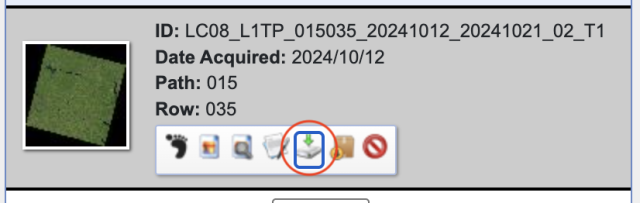
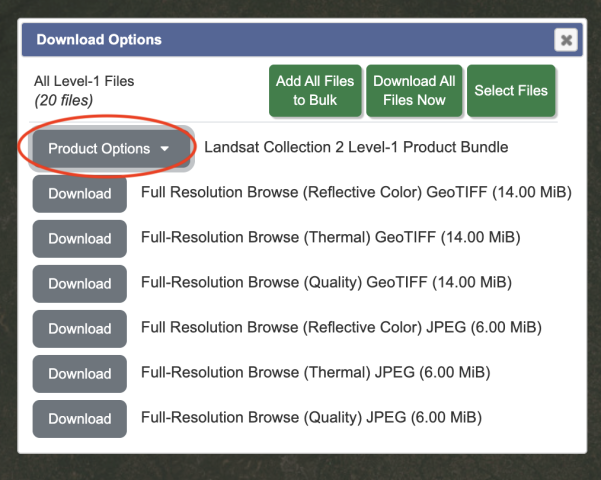

Step 2: Merging Channels
- Open Adobe Photoshop
- You will now combine bandcombos for each individual image set. Choose one data set to start with.
- File, Open, select your B2, B3, and B4 files from the correct folder. Three tabs should be open in the Photoshop window. They will all be in greyscale and will look quite dark.
- File, Open, select the files ending with B2.TIF, B3.TIF, and B4.TIF files from the correct folder. (On a Mac, hold the command button to select multiple files. On a PC, use the control button.) Three tabs should be open in the Photoshop window. They will all be in greyscale and will look quite dark.
- While looking at one image (does not matter which of the three), click “Channels” in the lower right module, or use the Window menu to select “Channels.” There will only be one channel labeled “Grey” so far. Now click the hamburger icon (horizontal lines) to the right of the Channels tab. Select “Merge Channels.”
- A pop-up will appear. Change the mode from “Multichannel” to “RGB Color” and leave “Channels: 3.” Select “OK”
- Now you will assign each of the three images to a color band. For making a natural-color mosaic with Landsat 8/9 images, the bands 2, 3, and 4 correspond to colors Blue, Green, and Red respectively. See above for more detailed background on this. Click the dropdown next to “Red” and select the B4 file. Select the B3 file for blue and the B2 file for red. Click “OK”
- The pop-up will disappear and you will be left with just one tab of one combined image. Save this as a tif, naming it after the image set (or path/row, date, etc.) and RGB (ex. “set1_rgb.tif” or “12_31_rgb.tif”)
Repeat this for each set of images you downloaded.
Step 3: Mosaicking
In Photoshop, we will now merge the RGB files into one larger mosaic. Under “File” and “Automate” select the “Photomerge” button. Select “Browse” to choose the RGB files from the previous step (i.e. one file for each image set you chose). Leave “Blend Images Together” selected and Layout as “Auto”. Click “OK” and watch the magic happen!
When the process is complete, you will be left with a mosaic of all your images. However, it will still look very dark. You will fix that next.
Step 4: Adjusting Color
Follow “Part 2: Natural-color Image” from the Creating a Landsat Image tutorial. Ignore Step 1 as you’ve already done that!
Step 5: Crop & Add Annotations
Time to finalize your map! Crop to your desired rectangular size.
Annotations you may want to include:
- Name of your region
- Observing satellite (Landsat 8/9)
- Data acquisition date
- North arrow
- Scale bar
- Landsat 8/9 data in bands 2, 3, and 4 have a scale of 1 pixel = 30 meters. Scale this up as you see fit for the scope of your region. For instance, you might look at the scale bar of your region in Google Maps and decide that 10 miles would be a good scale bar. Thus you need a scale bar 536 pixels long (convert 10 miles to meters, then divide by 30). Create a new layer and label it “Scale Bar.” Use the Rectangular Marquee tool to draw a box of any size. Under the Select menu, select “Transform Selection.” In the options area that will appear at the top of the screen, unselect the chain-link between the W (width) and H (height) fields so that you can change each dimension of your box independently. Then enter “536 px” in the W field, and “30 px” in the H field. Select the check mark at right to finalize the changes to your rectangular box. Next, set the foreground color to white, and use the Paint Bucket tool to fill your rectangular selection with white. Use the Move tool to drag your scale bar to the lower right corner. Use the Horizontal Type tool to label your scale bar “10 mi”.
- Try to place your scale bar and labels over areas of your map that have less texture to make them more readable. If that’s not possible, you can add a translucent gray box behind the labels to make them stand out better.
Here's an example!
Made by Brigitte Montminy
Brigitte Montminy was a Climate Interpretation Intern working with Earth to Sky from August 2024 to May 2025. With a Bachelor’s degree in Astrophysics and a Master’s degree in Climate & Society from the Columbia Climate School, she is a science nerd with a specific love for maps. From mapping Jupiter’s polar clouds to Earth’s beauties, Brigitte is a fan of all types of maps. She is also currently working as a Climate Media Specialist at The YEARS Project, putting out a weekly newsletter and action toolkit.
Resources:
-
Earth to Sky Images | Landsat Science → collection of Landsat mosaics made for ETS
-
Creating a Landsat Image Using Photoshop w/ Mike Taylor | ETS Webinar (must be signed in)
-
Storytelling with Satellites - Landsat - Hawaiʻi Island w/ Ginger Butcher | ETS Webinar (must be signed in)
-
Creating a Landsat Image | NASA Landsat Science → great tutorial showing how to make a natural- or false-color Landsat image (note: not for mosaics)
-
Landsat Case Studies 2018 | NASA Landsat Science → learn about some of these tangible benefits of Landsat
-
Band Combination Interactive | NASA Landsat Science → online tool to visualize different Landsat band combinations using five different bands: blue, green, red, near-infrared, and short-wave infrared
-
What are the band designations for the Landsat satellites? | U.S. Geological Survey
-
What is the naming convention for Landsat Collections Level-1 scenes? | U.S. Geological Survey
- Landsat 8 Swath Animation | U.S. Geological Survey
